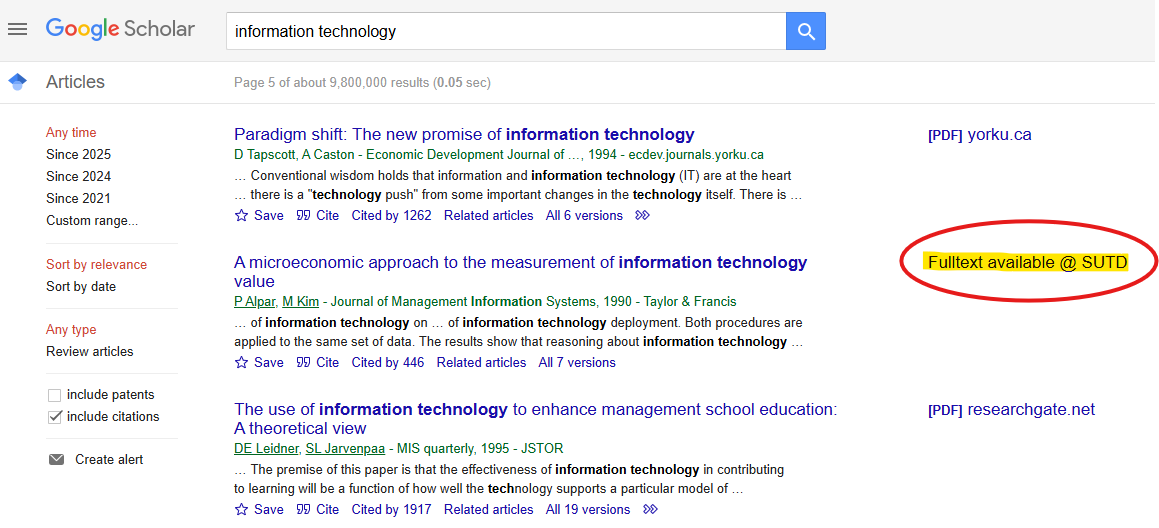How can I connect Google Scholar to SUTD Library eResources?
Enhance your Google Scholar results with eResources that are subscribed by SUTD Library!
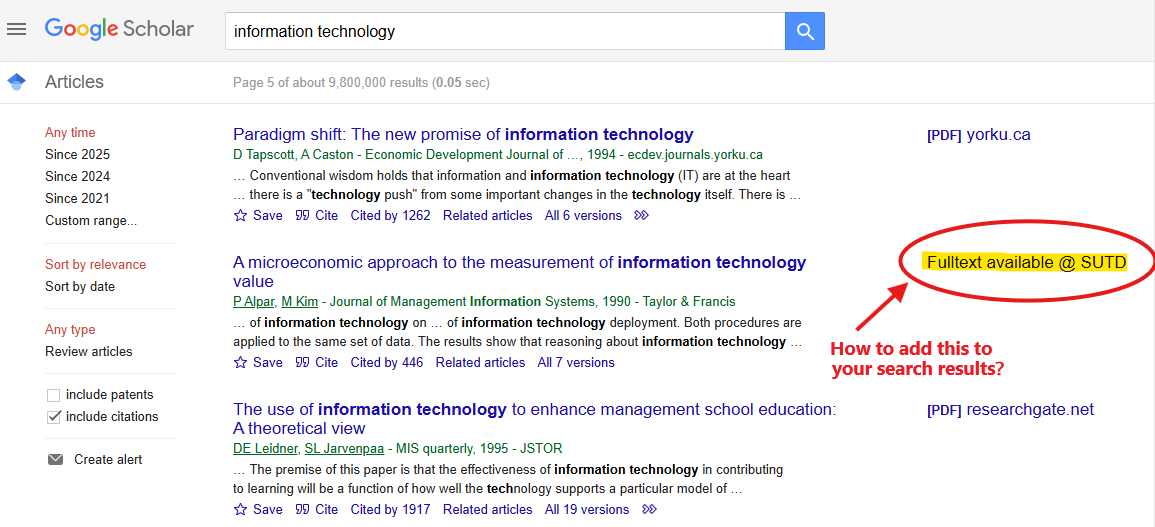
Follow these steps:
1. Go to Google Scholar and click on the Menu Icon on the top left
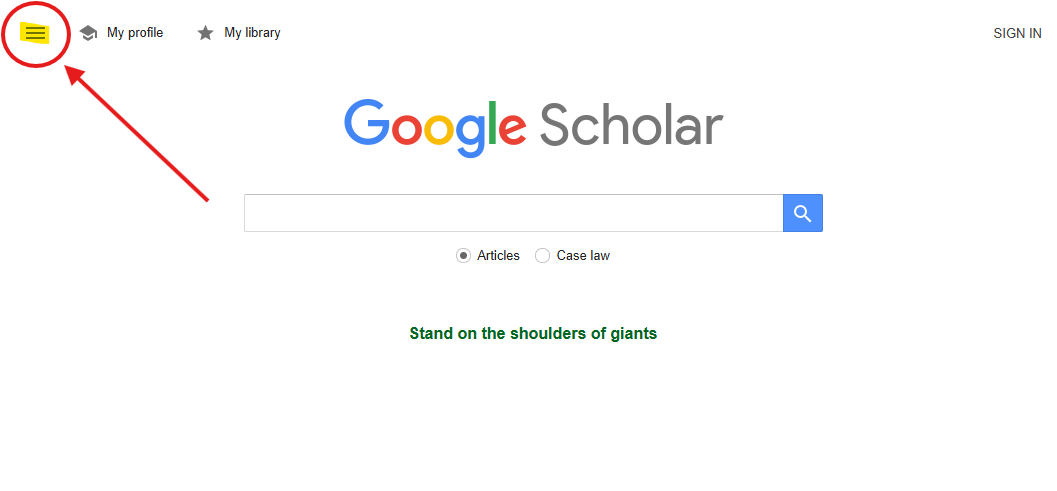
2. Then, click on the Settings icon
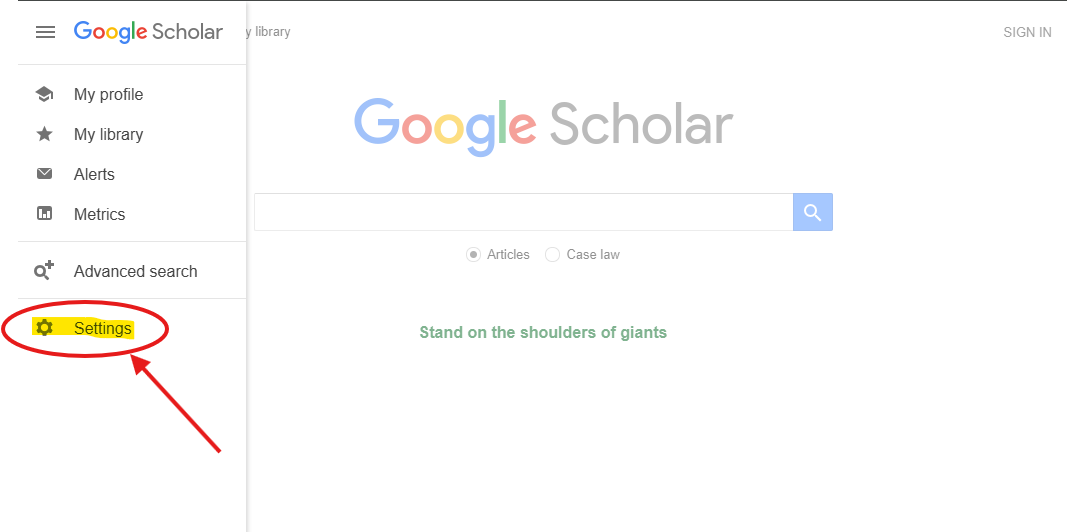
3. Then, click on the Library links item
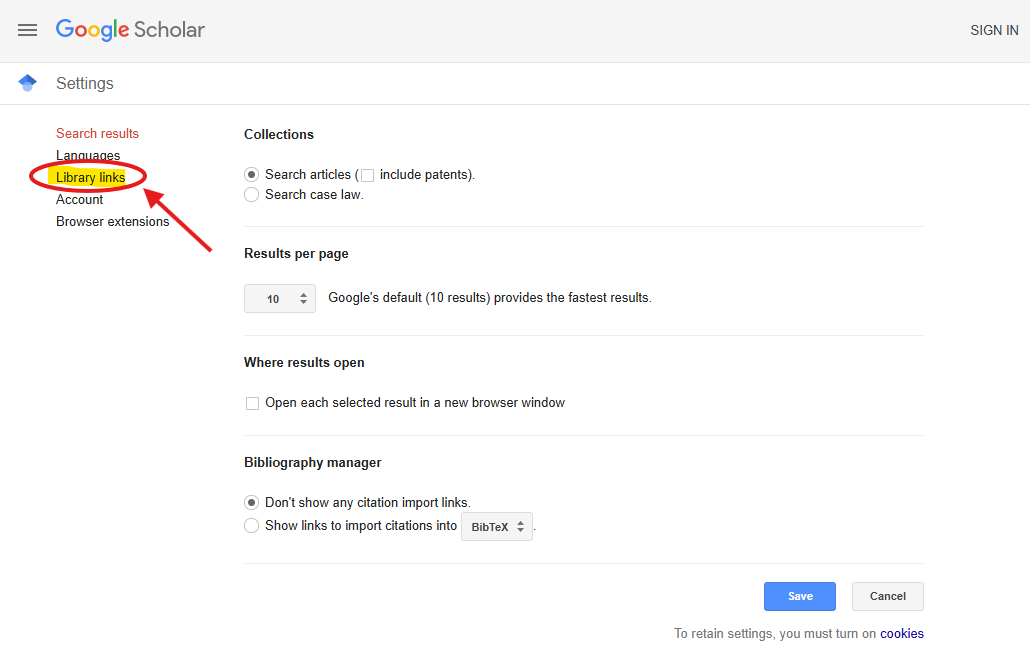
4. Then, type "SUTD" into the search bar and click the Search icon
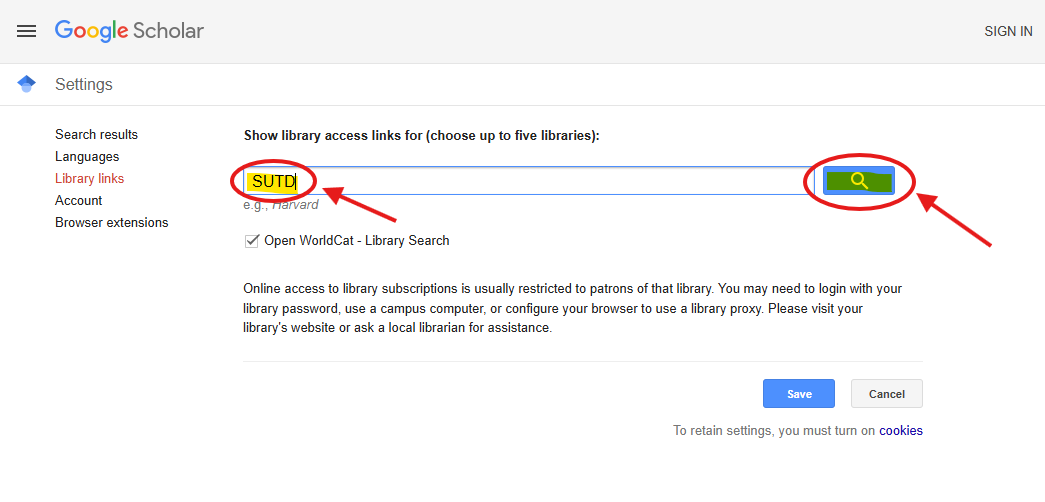
5. Then, ensure that you check the checkbox to the left of "Singapore University of Technology and Design - Fulltext available @ SUTD".Then, click Save button.

6. Your Google Scholar search results should now include some "Fulltext available @ SUTD" links.